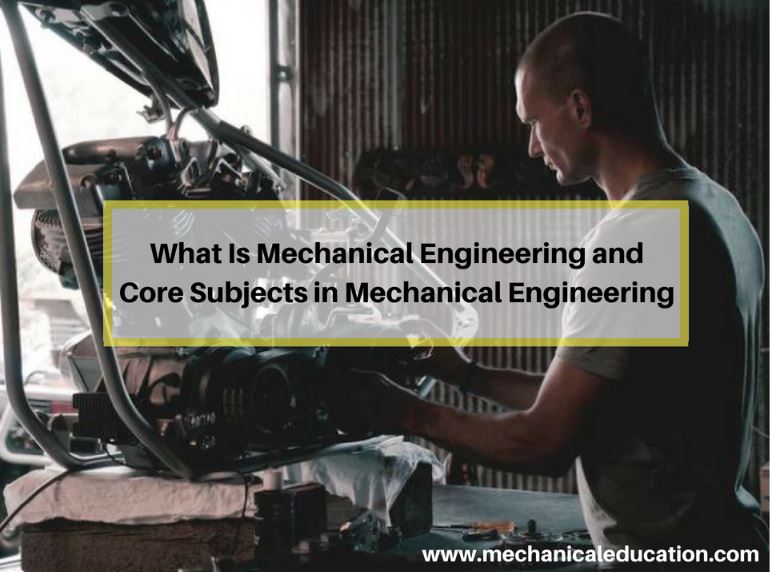ANSYS is a powerful simulation software that enables engineers and designers to simulate and analyze the behavior of structures, products, and systems. It is used by many industries such as aerospace, automotive, civil engineering, electronics, and many others. In this tutorial, we will provide a step-by-step guide on how to use ANSYS software.
Step 1: Create a new project
Open ANSYS and click on the “New Project” button in the “Project” tab. This will create a new project with a default name “Project1”. You can change the name to whatever you like. In the “Analysis Type” field, select the type of analysis you want to perform such as structural, thermal, or fluid dynamics.
Step 2: Create a geometry
To create a geometry, click on the “Geometry” tab and select the appropriate tool for creating the geometry. You can use the “DesignModeler” tool to create a 3D solid model. You can create a model from scratch, import a model from another CAD software, or use ANSYS’s parametric modeling capabilities to create a model that can be easily modified.
Step 3: Mesh the geometry
Once you have created the geometry, you need to mesh it to define the elements that will be used to solve the problem. Click on the “Mesh” tab and select the appropriate meshing tool. You can use the “Meshing Toolbox” to create a mesh or use ANSYS’s automated meshing capabilities.
Step 4: Define the material properties
After meshing the geometry, you need to define the material properties of the model. Click on the “Engineering Data” tab and select the appropriate material properties for the analysis. ANSYS has a vast library of material properties for different types of materials.
Step 5: Define the boundary conditions
Boundary conditions define how the model behaves under different load and constraint conditions. Click on the “Analysis Settings” tab and select the appropriate boundary conditions for the analysis. You can define loads, constraints, and other boundary conditions as required for the analysis.
Step 6: Define the analysis type and solver settings
Once you have defined the geometry, mesh, material properties, and boundary conditions, you need to define the analysis type and solver settings. Click on the “Solution” tab and select the appropriate analysis type such as static, transient, or harmonic. You can also define the solver settings such as convergence criteria, solver type, and other settings.
Step 7: Run the analysis
After defining all the necessary settings, you can run the analysis by clicking on the “Solve” button in the “Solution” tab. ANSYS will solve the problem and provide you with the results of the analysis.
Step 8: Post-process the results
Once the analysis is complete, you can post-process the results to visualize and interpret the results. Click on the “Results” tab and select the appropriate post-processing tool. You can create contour plots, animations, and other visualizations to understand the behavior of the model.
Conclusion:
ANSYS is a powerful simulation software that requires some knowledge and experience to use effectively. By following this step-by-step tutorial, you should be able to create and solve a basic analysis in ANSYS. With practice and experience, you can use ANSYS to solve complex engineering problems and optimize product designs.