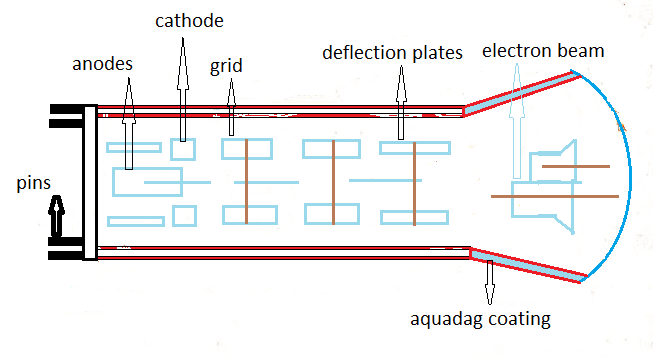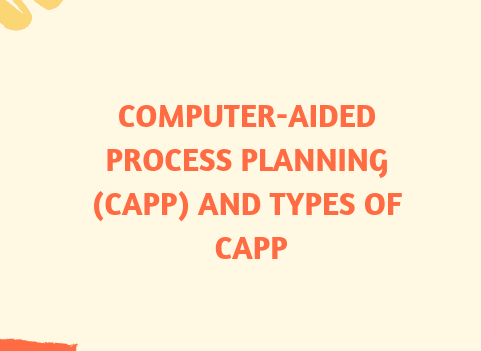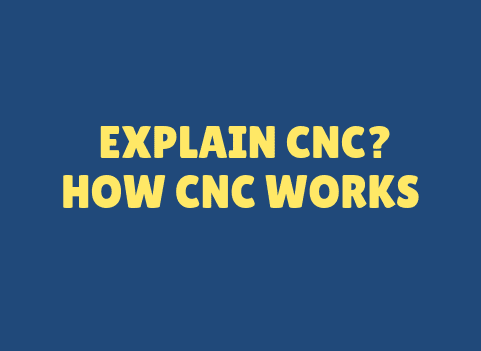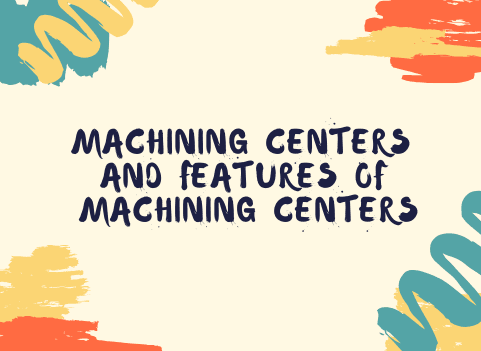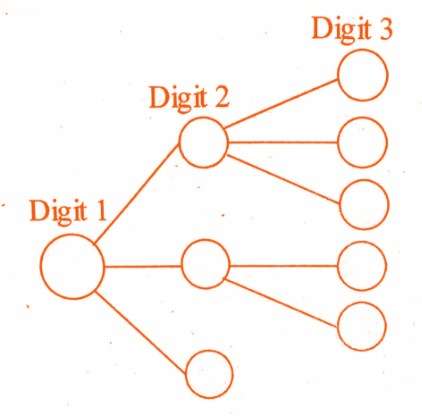AutoCAD is a computer-aided design (CAD) software that is widely used in various industries, including architecture, engineering, and construction. AutoCAD allows users to create 2D and 3D designs and models, as well as generate accurate and detailed technical drawings. It is a powerful tool for designing and visualizing mechanical, architectural, and engineering projects.
Autodesk, the creator of AutoCAD, offers a student version of the software for free download. This allows students to access the software and practice their skills on a professional-grade platform. In this article, we will discuss the process of downloading and activating the student version of AutoCAD.
Steps for Downloading and Activating AutoCAD Student Version:
Step 1: Go to the Autodesk website
To download the student version of AutoCAD, you need to visit the Autodesk website. You can access the website by typing “autodesk.com” in your web browser’s search bar.
Step 2: Click on “Students and Educators”
Once you are on the Autodesk website, you will see a section labeled “Students and Educators.” Click on this section to access the student version of AutoCAD.
Step 3: Select “AutoCAD” and Click on “Free Trial”
Under the “Students and Educators” section, you will see a list of available software options. Select “AutoCAD” from the list, and then click on “Free Trial.”
Step 4: Create an Autodesk account
To proceed with the download, you need to create an Autodesk account. You can either create a new account or sign in if you already have an account.
Step 5: Complete the Registration process
Once you have created an Autodesk account, you need to complete the registration process by providing your personal details, such as your name, email address, and date of birth. You also need to confirm that you are a student or educator by providing information about your school or educational institution.
Step 6: Verify your eligibility
After you have completed the registration process, Autodesk will verify your eligibility for the student version of AutoCAD. This may take a few hours to a few days, depending on the verification process. Once your eligibility is verified, you will receive an email with instructions on how to download and activate the software.
Step 7: Download and Install AutoCAD
Once you have received the email from Autodesk, follow the instructions to download and install AutoCAD on your computer. The installation process may take a few minutes, depending on the speed of your computer.
Step 8: Activate AutoCAD
After the installation is complete, launch AutoCAD from the desktop shortcut. You will be prompted to activate the software using your Autodesk account details. Follow the on-screen instructions to activate the software.
Conclusion:
Autodesk offers a student version of AutoCAD for free download, which provides students with access to a professional-grade CAD software. To download and activate the student version of AutoCAD, you need to follow a few simple steps, including creating an Autodesk account, verifying your eligibility, and installing the software on your computer. With the student version of AutoCAD, students can practice their skills and gain experience in CAD design, which can be beneficial for their future careers in various industries.